How to Detect the CMS of a Website: 8 Effective Ways
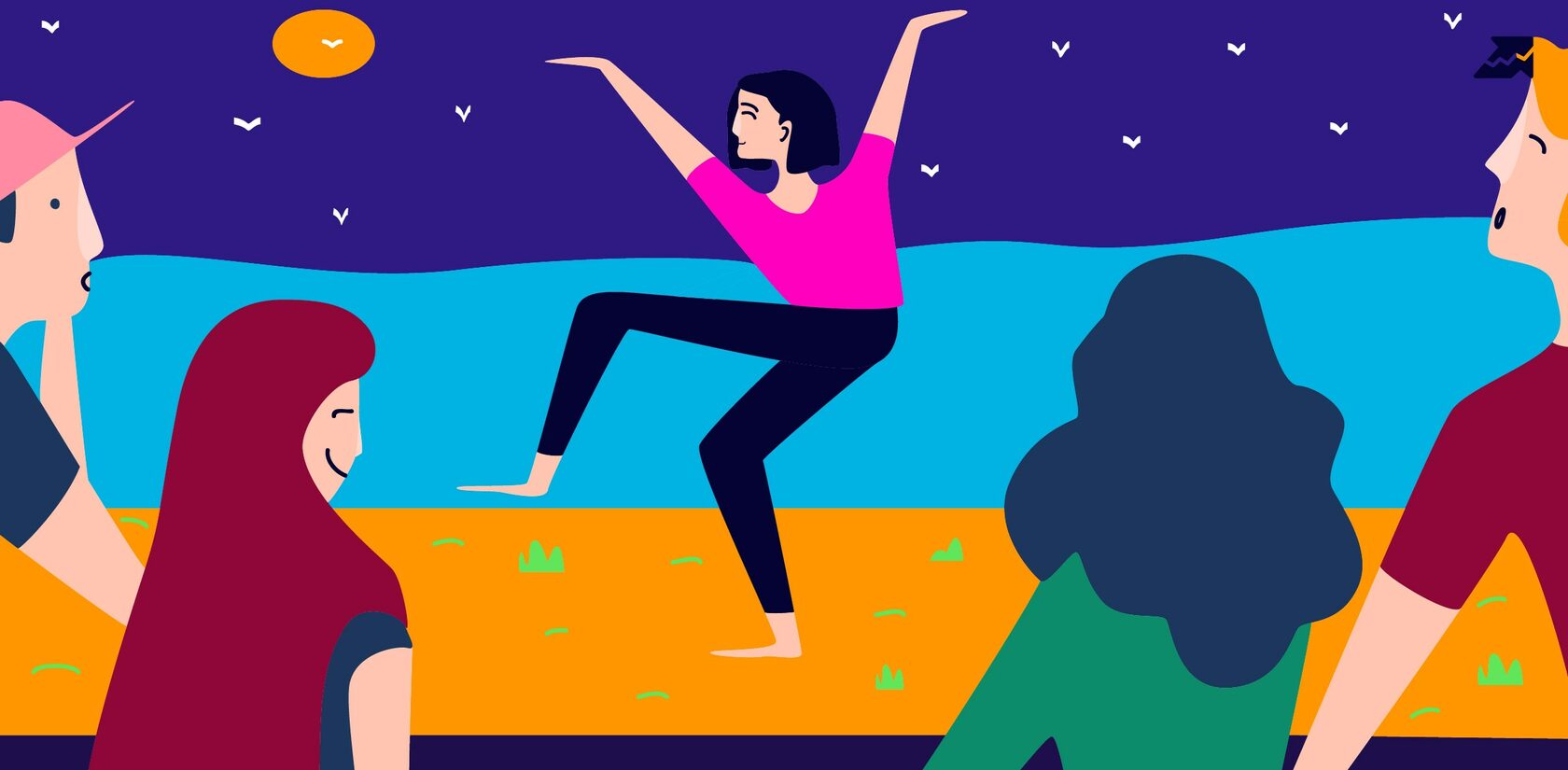
Website content management systems have their own characteristics, affordable tools, and options for the admin panel, providing the opportunity to implement a particular design. Popular CMSs include WordPress, Joomla, OpenCart, Drupal, HUBSPOT , and many others.
So, how to detect what the CMS of the website is? And how to choose the most appropriate CMS for your own project? Read the article below and check effective ways to lead a successful project.
8 Ways to Detect Website CMS
1. Perform a Website Analysis
2. View the Source Code of the Web Page and File Paths
3. Detect and Fix Broken Images
4. Check the Info In the Website Footer
5. Analyze Link Structure
6. Review Admin Login URL
7. Find Service Pages In the robots.txt file
8. Check HTTP Headers and Browser Extensions
Web CMS Detectors: Free Online Services
FAQ. Common Questions About Website CMS
Wrapping Up
When to Choose a CMS For Your Website
8 Ways to Detect Website CMS
Special services can also be of use as they can help you find out the CMS used with a link to the CMS official website. Let's check out the main ways how to do this.
1. Perform a Website Analysis
Any site can benefit from website analysis if the data are used to improve it. A tip is to reduce page size to improve overall speed or optimize high-traffic landing pages for more conversions with specialized landing page software to create highly optimized, and quick-loading pages.
We can all agree that having a site that performs effectively on Google, is quick, and has no significant usability difficulties is critical. We may undoubtedly agree that knowing your competitive environment and maximizing the traffic to your website is equally vital for your business.
A free and professional website audit not only indicates the elements that need to be improved or praises the advantages of the analyzed website but also perfectly indicates all possibilities of monetization of the portal. The MyLead audit delivers ready-to-use ideas for advertising campaigns and material that will work on the website, providing full technical, organizational, and creative support.
2. View the Source Code of the Web Page and File Paths

The websites CMS, on the other hand, can be identified by the code's specific folders and their structure. Particularly in the lines indicating the path to the JS files. Wp-includes and wp-content, for example, show that the website is powered by WordPress.
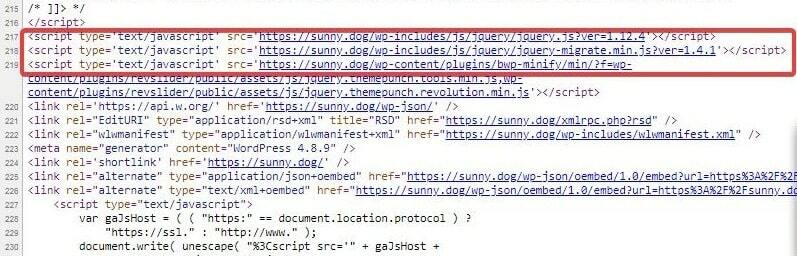
3. Detect and Fix Broken Images
To check for all issues and broken URLs on the site:
- Go to Serpstat's project list and select Add new project.
- Enter the website's domain in the pop-up window.
- From the menu, choose "Site Audit." It will bring you to the project settings after clicking the "Start Audit" button.
Would like to fix broken images of your site with a comprehensive Serpstat Site Audit tool?
Click the button below and sign up for a free 7-day trial!
4. Check the Info In the Website Footer
It is not always the case that the name of the CMS system is removed from the footer of a template website design. It's an unusual scenario, though, that you can figure out the CMS's name this way.
5. Analyze Link Structure
WordPress:
website_name/р=123website_name/index.php?option=com_content&task=view&id=12&Itemid=345
website_name/content/view/12/345/6. Review Admin Login URL
Among options on how to go to the admin panel:
- site_name/wp-admin/ - WordPress;
- site_name/administrator/ - Joomla;
- site_name/admin/ - OpenCart;
- SiteName/user/ - Drupal.
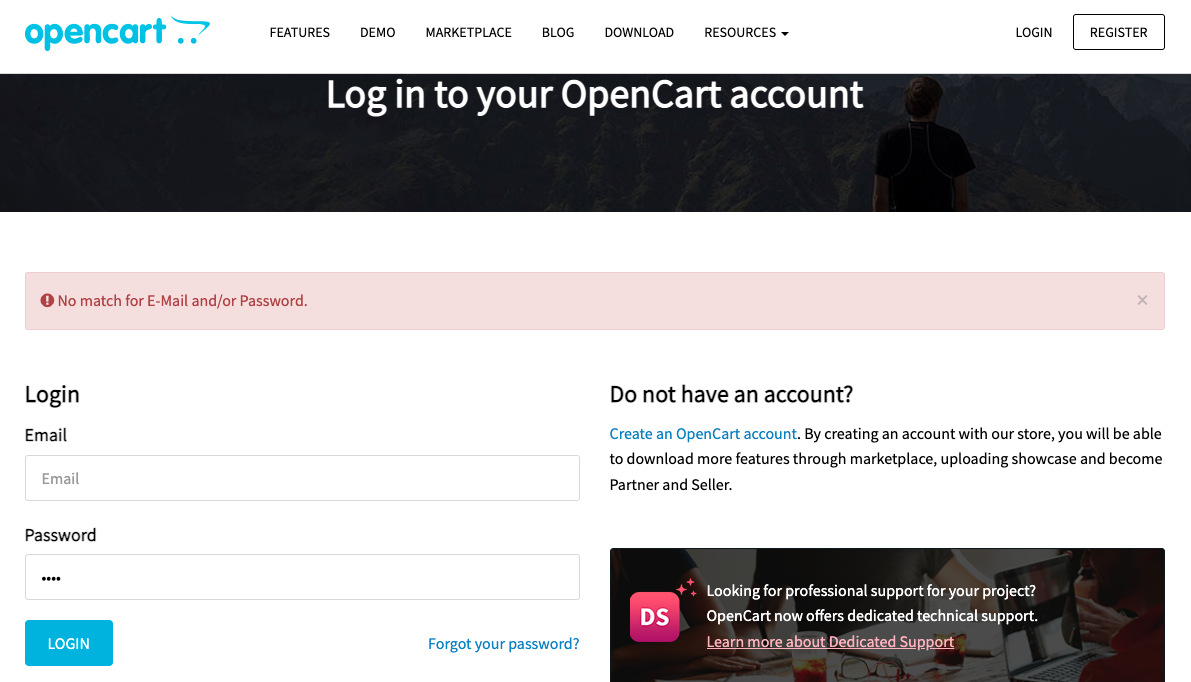
7. Find Service Pages In the robots.txt file
The web page CMS can be determined by looking at the titles of internal files connected to the technical aspects of the site.For example, a fragment of a robots.txt file for WordPress looks like this:
User-agent: *
Disallow: /wp-admin/
Allow: /wp-admin/admin-ajax.php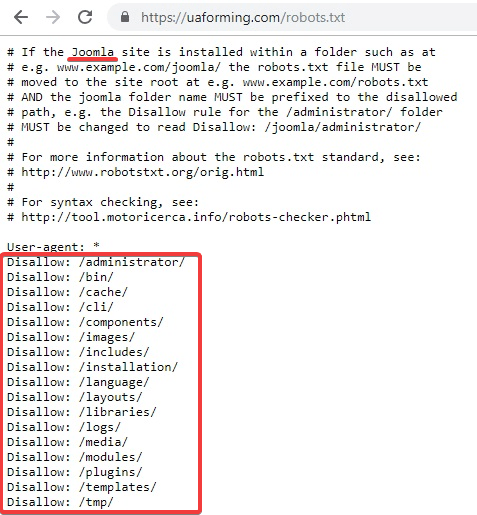
8. Check HTTP Headers and Browser Extensions
Additionally, this extension allows you to examine the cookie and recognize the CMS by the file's characteristics. For example, wp-settings for WordPress.
Installing browser extensions will help find the CMS used and get other helpful information about the site.
Web CMS Detectors: Free Online Services
Let's have a look at two online services you can examine straight away:
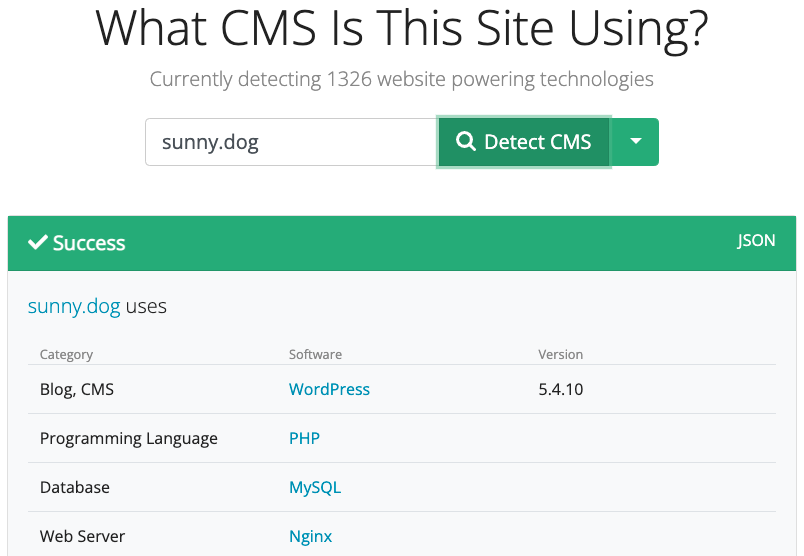
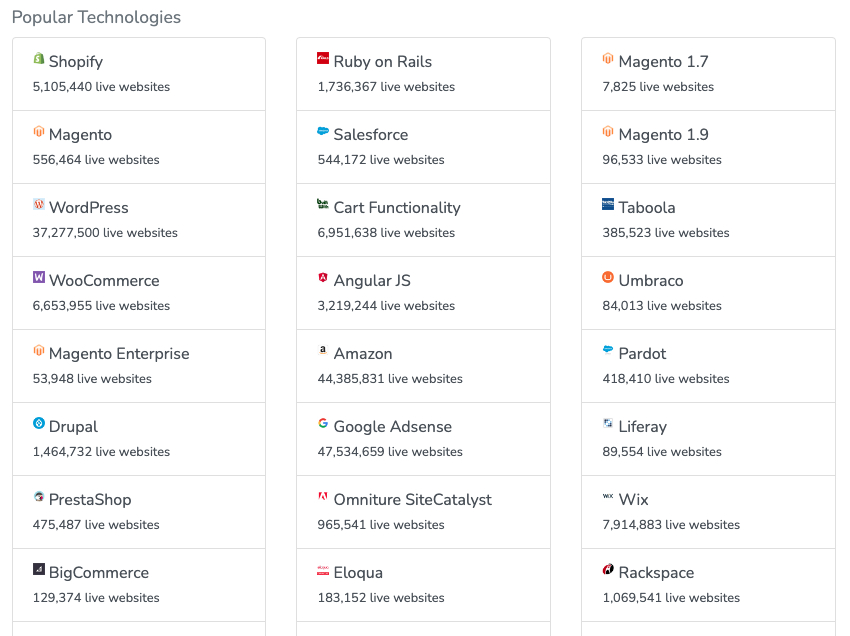
FAQ. Common Questions About Website CMS
What is cms?
A content management system, or CMS, is software that allows people to generate, manage, and edit website content without requiring specialist technical skills. A web content management system (CMS) is a technology that allows you to create a website without having to write all of the code from scratch (or even know how to code at all). Rather than designing your own system for making web pages, storing graphics, and other activities, the content management system takes care of it all for you, allowing you to concentrate on the more farseeing aspects of your website.
What is cms in web design?
Building and managing your site with a content management system can help you grow over time. A CMS will not only keep all of your web information in one place, but it will also facilitate team collaboration, allow for quick and easy updates, and provide templates and extensions to help you customize your site. A CMS allows you to generate, manage, revise, and publish content through a user-friendly interface. Rather than coding, you may alter the look and functionality of your site by downloading or purchasing templates and plugins. Numerous users can work in the same tool's backend, among other things. And it's truly unique how one piece of software can perform different types of CMS with outstanding results.
What are the easiest cms?
HubSpot — is a set of sales, marketing, and CRM tools that may be used as a CMS checker for inbound marketing sites. It has a good structure as a CMS on which to design a campaign, create landing pages, and begin taking leads. Similarly, the program assists you in publishing SEO-friendly content that is relevant to your target audience. Its SEO tools include blog SEO recommendations, blog analytics, and social media analytics, all of which assist you in matching your content to the preferences of your site visitors. Microsoft Publisher — This desktop publishing program includes many layout and typography tools. Publisher, as part of Microsoft Office, adds document-sharing, mail merge, rich media, and high-resolution image management to its site-building features. It's simple to drag & drop photos in MS Publisher to create stunning images. WordPress — It is the most popular CMS scanner platform today, with bloggers and large media sites preferring it. WordPress is a PHP-based open-source platform that is simple to set up and use. It has a plethora of plugins and is supported by a large community of developers, you also have access to thousands of designs, templates, and widgets that have been created on this platform. WordPress began as a blogging platform and has evolved into a full content management system. It features excellent publishing options and is SEO-friendly, particularly in terms of generating keyword-based page URLs.
How cms works?
A content management system (CMS) is made up of two main components: a content management application (CMA) and a content distribution application (CDA). These apps, when used together, essentially handle all of the coding, database queries, and infrastructure on the back end, allowing you to concentrate on the front end of your website. Rather than starting with a blank HTML page, you may use the content editor to bold text, add links and CTAs, and include graphics and tables by dragging and dropping modules or clicking a few buttons. Simply navigate to the appropriate section in your admin panel to make other changes to your site, such as modifying the permalink structure or installing extensions. This is how the CMA works: all of these modifications are made through an easy-to-use interface that hides the code from you, the end user. When you're finished editing, the CDA will take the content you placed into the CMA, compile the code, display it to your front-end visitors, and save it. That means that rather than manually uploading a page to your server, you can simply hit the button to publish a new article.
Wrapping Up
Using online services is the most popular and efficient method to determine what Content Management System the website is built with.
Alternative options will help you find markers that identify a particular CMS system: through the HTML code of the page, internal website files, and via browser extensions.
Speed up your search marketing growth with Serpstat!
Keyword and backlink opportunities, competitors' online strategy, daily rankings and SEO-related issues.
A pack of tools for reducing your time on SEO tasks.
Discover More SEO Tools
Tools for Keywords
Keywords Research Tools – uncover untapped potential in your niche
Serpstat Features
SERP SEO Tool – the ultimate solution for website optimization
Keyword Difficulty Tool
Stay ahead of the competition and dominate your niche with our keywords difficulty tool
Check Page for SEO
On-page SEO checker – identify technical issues, optimize and drive more traffic to your website
Recommended posts
Cases, life hacks, researches, and useful articles
Don’t you have time to follow the news? No worries! Our editor will choose articles that will definitely help you with your work. Join our cozy community :)
By clicking the button, you agree to our privacy policy.

